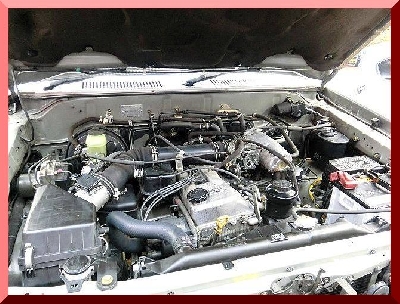My Computer Won’t Turn On… Is My Power Supply Faulty?
Troubleshooting a Bad Power Supply is pretty straight forward. Since the Power Supply is self contained issues with the PSU are not usually the result of a configuration issue.
There are several you can check though before deciding the power supply is faulty. The first and foremost method is to use a power supply tester to check for a faulty PSU. Unfortunately not people own one until they need one, so there are some manual troubleshooting steps you can perform to check for a bad power supply.
How To Troubleshoot a Bad or Faulty Power Supply (PSU)
- WARNING: Power Supplies contain internal components that can store an electrical charge. Never attempt to repair the internal components of a Power Supply as you risk personal injury and also void the warranty on the PSU.
01. Check that the AC Power Cable is Connected Firmly to the Wall Outlet and PSU.
The PSU can commonly be stiff when connecting the AC power cable so make sure the cable and power supply are making good contact with one another.
02. Check the AC Outlet that the Power Supply is Plugged Into.
If it is a wall outlet, ask yourself if it is controlled by a wall switch. If so is the switch turned on?
If you are using a power strip or surge protector check to make sure the power switch is set to “On”. There will usually be a little red light that indicates this on a decent power strip or surge protector.

03. Check the On/Off switch on the Power Supply itself.
Most new power supplies all have an On/Off switch. This is a little black switch on the back of the power supply that has a one and a zero on it. (It may look like an I / O on the switch).
Make sure this switch is set to “On”. If the switch is set to one (1) this indicates that the power supply is turned “On”. If it is set to zero (0) it means the PSU is currently switched off. Make sure the switch is set to the one (1) position.
04. Check the Voltage Switch on the Power Supply.
On most new Power Supplies there is a red switch on the back that indicates voltage. This can be set to either 115V or 230V.
In the USA all our households use 115V from the wall AC outlets for standard appliances. If you are in the US make sure your Power Supply is set to 115V. If you are from Europe I believe your PSU needs to be set to 230V.


05. Check the 20/24 Pin ATX Power Connector and 4 Pin ATX Power Connector
Most motherboards require that you connect two Power Leads from a Power Supply to power your motherboard.
The main power lead is the 20/24 Pin ATX power connection which plugs in near the memory slots on your motherboard. The secondary power lead that is required is the 4 pin ATX power connection.
Make sure both of these leads are plugged in securely to your motherboard. You should feel a small click when they are properly inserted.
It is not uncommon for a lead to feel stiff and not go in all the way. To ensure that the ATX power leads are firmly connected disconnect each on and reconnect them to the motherboard.
06. Use Observations on the Power Supply to Determine if it’s Faulty.
- If your motherboard has a power LED on it, is this light turned on. (The motherboard power LED will normally glow even when the system is powered down.) If it is glowing this confirms the board is receiving power from the PSU and the problem may lie elsewhere.
- Can you see or hear the fan inside the power supply spin when you try to power on the system. If you do not see or hear it spinning this can be a sign of a bad power supply.
- Did the power supply make any crackling or popping noises when you tried to start the system? If so, this is a sign that a component inside the power supply has failed.
- Did you see a spark or smoke come out of the power supply? If so this is another sign that a component inside the Power Supply has failed.
- Does the power supply smell like burning electrical components. If so this is another sign of component failure inside the power supply.
07. Use Another Power Supply for Testing
If you have performed all of the above steps and have still not been able to determine if your issues are a result of a bad power supply use an extra power supply (if applicable) or a PSU from another system and try to start your system with the secondary Power Supply.
If it powers on with the other power supply you have determined your original Power Supply is bad or faulty.
Troubleshooting a Bad Power Supply Summary
If you have determined your Power Supply is bad you have two main options.
- If your power supply is under warranty send it into the retailer or manufacturer for RMA replacement.
- If your power supply is outside of the warranty period you will need to purchase a new power supply.
Today's Featured Car

Jun Nakayama
Telephone Skype:+81-50-5539-9816
FAX : +81-34-578-9623
Homepage: http://www.prosperjp.com/
Facebook: https://www.facebook.com/profile.php?id=100001769568347Finding Japanese Used Cars? The Traders of Car to View and Auto Re-cooling vehicles?
We are just here, Being straight Forward to serve you. 24 Hours Every day.